User:Nichalp/Upload script/csv fields
| Nichalp's upload script | |
| Script information | |
|---|---|
| Author | Nichalp |
| Talk | Talk |
| Main page | Upload script |
| Language | Perl |
| Version | 1.0 + 1.3.1 |
| Description | Automates mass uploading of images with metadata |
| Licence | GPLv3 |
| Formats supported | JPG/JPEG |
| Scripts | |
| Scripts | |
| Help files | |
| Running the script | Main page |
| Installation | Installation |
| Spreadsheet information | csv fields explained |
| CSV example | upload.csv |
| Spreadsheet tips | Spreadsheet tips |
The following are the fields for the CSV (comma separated values) file for the Upload Script. The headings in red are compulsory.
- Current name
- Description
- Permission
- Category 1
You may also want to see upload.csv for a completed example and also some Spreadsheet tips to speed up work.
Current name[edit]
This is the file name that exists in the current directory. Do not delete or modify in the spreadsheet.
New name[edit]
- Optional
If you would like to rename the file, enter the new file name. Remember to add the extension *.jpg to the name.
Description lang[edit]
- Optional Defaults to "en" if left blank
Two letter ISO 639-1 language code for the description (eg. en, hi, fr).
- More information: http://en.wikipedia.org/wiki/List_of_ISO_639-1_codes
Description[edit]
- Compulsory
Enter a succinct description on what the subject is about. Make sure the description matches the language code specified above. (If you want to add additional languages, we'll come to that later)
Date[edit]
Date of the photograph in the ISO 8601 format. The date is generated from the Exif information from the CVS_creator.plx file. Leave as is to avoid unforseen issues. More information: http://en.wikipedia.org/wiki/ISO_8601
Author name[edit]
- Optional
- Your real name if you wish to use it. It will be used to embed your name in the image Exif data, as well as on the image page.
Permissions[edit]
- Compulsory
Enter the numeric equivalent of the licence (0-7) See below for the options:
- More information: http://commons.wikimedia.org/wiki/Commons:Licensing
| Number | Licence template | Description |
|---|---|---|
| 0 | User defined. | You will be asked to type in the licence at each step. |
| 1 | {{Cc-by-sa-3.0,2.5,2.0,1.0}} + {{GFDL}} | Dual licence under GFDL and Creative Commons share-alike versions 3.0, 2.5, 2.0, and 1.0. A user is free to use any of the five offered licences. |
| 2 | {{Cc-by-sa-3.0}} | Licence under the Creative Commons version 3.0 |
| 3 | {{Cc-by-sa-3.0,2.5,2.0,1.0}} | Licence under the Creative Commons share-alike versions 3.0, 2.5, 2.0, and 1.0. A user is free to use any of the four offered licences. |
| 4 | {{Cc-by-sa-3.0}} + {{GFDL}} | Dual licence under the Creative Commons Share Alike version 3.0 and GFDL |
| 5 | {{PD-self}} | Release the work into Public Domain. You thereby release all claims to the work. |
| 6 | {{Cc-pd}} | Released explicitly into the public domain by its author, using the Creative Commons Public Domain Dedication |
| 7 | {{Cc-by-3.0}} | Creative Commons Attribution Licence v3.0 |
Category 1[edit]
- Compulsory
Adds a descriptive category. You must enter a category before uploading an image. Do not add the "[[category:" prefix and wikilink.
Category 2[edit]
- Optional
Appends an optional category. Leave blank otherwise.
Category 3[edit]
- Optional
Appends an optional category. Leave blank otherwise.
Category 4[edit]
- Optional
Appends an optional category. Leave blank otherwise.
Category 5[edit]
- Optional
Appends an optional category. Leave blank otherwise.
Xform[edit]
- Optional
The Transform field. Set a value in this field to perform image transformations such as lossless rotation, greyscale conversion, and flipping.
You can use jpegtran to perform the manipulations before uploading OR add a template for RotateBot to rotate images after uploading. If you use the rotatebot parameters, {{Rotate}} is added to the page with the necessary rotation values. At 18:00 UTC, Rotatebot will rotate the image to the correct orientation. If you do not have jpegtran installed, use the equivalent rotatebot values.
| Value | Description |
|---|---|
| 1 or blank | No transformation |
| Values for jpegtran transformations | |
| 2 | Flipped horizontal |
| 3 | Rotate 180° |
| 4 | Flipped vertically |
| 5 | Transposed |
| 6 | Rotate 90° CW (clockwise) |
| 7 | Transverse |
| 8 | Rotate 270° CW (clockwise) |
| 9 | Convert to Greyscale - Removes all colour information |
| Rotatebot parameters | |
| 90 | Rotate 90° CW (clockwise) |
| 180 | Rotate 180° |
| 270 | Rotate 270° CW (clockwise) |
Coordinate type[edit]
- Optional
This parameter is used for the geo-location templates. There are two format options: the decimal notation and degree-minute-second.
| Values | Description |
|---|---|
| blank | Defaults to the decimal degree notation |
| d | Decimal degree notation |
| dms | Switches to the degree-minute-second notation |
Lat deg[edit]
- Optional -> Required if longitude value is entered
- Enter the latitude value of the camera position not the subject. Do not add N or S.
- You can use google earth or google maps to determine the coordinates. In case of google maps, click the Link button to get the coordinate information.
- To convert between the DMS and Dec try this.
- Decimal notation
- For decimal notation, add the full latitude value here.
- A precision of four decimal places is sufficient to achieve a 7 m resolution accuracy.
 Caution: Your spreadsheet software might truncate the decimal places to two places. Make sure you change the autoformatting settings to allow more than two decimal place, and then change the formatting type to "text". When saving the file, check the formatting.
Caution: Your spreadsheet software might truncate the decimal places to two places. Make sure you change the autoformatting settings to allow more than two decimal place, and then change the formatting type to "text". When saving the file, check the formatting.
- DMS
For DMS (degree-minute-second) notation, enter only the degree value here.
Lat min[edit]
- Optional
The minutes for the latitude in DMS format. The decimal notation ignores this field.
Lat sec[edit]
- Optional
The seconds for the latitude in DMS format. Seconds can have a decimal component. (eg 34.23") The decimal notation ignores this field.
Lat ref[edit]
- Required if longitude value is entered
Valid parameters: N and S
Long deg[edit]
- Optional -> Required if latitude value is entered
- Enter the latitude value of the camera position not the subject. Do not add E or W.
- You can use google earth or google maps to determine the coordinates. In case of google maps, click the Link button to get the coordinate information.
- To convert between the DMS and Dec try this.
- Decimal notation
- For decimal notation, add the full latitude value here.
- A precision of four decimal places is sufficient to achieve a 7 m resolution accuracy.
 Caution: Your spreadsheet software might truncate the decimal places to two places. Make sure you change the autoformatting settings to allow more than two decimal place, and then change the formatting type to "text". When saving the file, check the formatting.
Caution: Your spreadsheet software might truncate the decimal places to two places. Make sure you change the autoformatting settings to allow more than two decimal place, and then change the formatting type to "text". When saving the file, check the formatting.
- DMS
For DMS (degree-minute-second) notation, enter only the degree value here.
Long min[edit]
- Optional
The minutes for the longitude in DMS format. The decimal notation ignores this field.
Lat sec[edit]
- Optional
The seconds for the longitude in DMS format. Seconds can have a decimal component. (eg 34.23") The decimal notation ignores this field.
Long ref[edit]
- Required if latitude value is entered
Valid parameters: E and W
Type[edit]
- Optional
Redundant on Commons, as most images are at lowest scale. The defaults are type:landmark. These parameters should be given only if values different from the defaults are desired.
Type of geo coordinate. These parameters should be given only if values different from the default scale is desired. Valid parameters:
| Type | Description | Scale |
|---|---|---|
| country | Country/Region | 1:10,000,000 |
| state | Where applicable (for states, provinces and other first-level country subdivisions) | 1:3,000,000 |
| adm1st | Administrative unit of country, 1st level (district, province, county) | 1:1,000,000 |
| adm2nd | Administrative unit of country, 2nd level | 1:300,000 |
| city | City, town or village, unspecified population. Will be treated as a minor city. | 1:100,000 |
| airport | 1:30,000 | |
| mountain | peaks, mountain ranges | 1:100,000 |
| isle | Isles, islands | 1:100,000 |
| waterbody | Bays, fjords, lakes, reservoirs, ponds, lochs, loughs, meres, lagoons, estuaries, inland seas... | 1:100,000 |
| forest | Forests and woodlands | 1:50,000 |
| river | Rivers and canals | 1:100,000 |
| glacier | Glaciers, ice caps | 1:50,000 |
| edu | Schools, colleges, universities | 1:10,000 |
| pass | mountain passes | 1:10,000 |
| railwaystation | stations and stops of railway, train, railroad, metro, rapid transit, underground, subway, elevated railway, etc. | 1:10,000 |
| landmark | Cultural landmark, building of special interest, tourist attraction and other points of interest. | 1:10,000 |
See also:
- http://en.wikipedia.org/wiki/Wikipedia:WikiProject_Geographical_coordinates#Parameters
- http://commons.wikimedia.org/wiki/Commons:Geocoding#Parameters
Scale[edit]
- Optional
Map scale 1:N. Resets the scale. These parameters should be given only if values different from the defaults are desired. Make sure only a numeric value is given. (eg 100000)
Redundant on Commons, as most images are at lowest scale. The defaults are scale:5000. These parameters should be given only if values different from the defaults are desired.
See also:
- http://en.wikipedia.org/wiki/Wikipedia:WikiProject_Geographical_coordinates#Parameters
- http://commons.wikimedia.org/wiki/Commons:Geocoding#Parameters
Region[edit]
- Optional
Region of coverage specified as an ISO 3166-1 alpha-2 country code, or an ISO 3166-2 region code. (eg IN-MH – for Maharashtra, India) See also:
- http://en.wikipedia.org/wiki/Wikipedia:WikiProject_Geographical_coordinates#Parameters
- http://en.wikipedia.org/wiki/ISO_3166-1_alpha-2
- http://en.wikipedia.org/wiki/ISO_3166-2
Source[edit]
- Optional
Specifies, where present, the data source and data source format/datum, and optionally the original data, presented in parentheses. This is initially primarily intended for use by geotagging robots, so that data is not blindly repeatedly copied from format to format and Wikipedia to Wikipedia, with progressive loss of precision and attribution.
All coordinates should be referenced to the en:WGS84 datum, the one supported by GPS systems and Google Maps. References taken from printed maps are unlikely to use this datum, and lead to inaccuracies in the order of hundreds of metres. National Grid reference systems use a local datum so will provide the wrong result.
- Examples
- A location sourced from the public domain GeoNet Names Server database would be tagged as "source:GNS". No datum or format information is needed, since by default all Wikipedia coordinates are in latitude/longitude format based on the WGS84 datum. Similarly, U.S. locations sourced from the similar public domain GNIS database would be tagged as "source:GNIS".
- A lat/long geotag derived from a Ordnance Survey National Grid Reference NM 435 355 found in the English-language Wikipedia would be tagged as "source:enwiki-osgb36(NM435355)"
See also: http://en.wikipedia.org/wiki/Wikipedia:WikiProject_Geographical_coordinates#Parameters
Heading[edit]
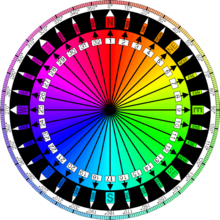
- Optional
Used to indicate the direction the camera was pointing at. It is given as degree values 0-360 (clockwise with north as 0) or a compass point abbreviation as defined in w:Boxing the compass. (Example: heading:NW)
You can use either a compass point abbreviate defined below, OR a valid degree value (0 to 360 [both inclusive]). Omit the ° degree sign.
| Abbr | Compass point | True heading |
|---|---|---|
| N | North | 0.00° |
| NbE | North by east | 11.25° |
| NNE | North-northeast | 22.50° |
| NEb | Northeast by north | 33.75° |
| NE | Northeast | 45.00° |
| NEbE | Northeast by east | 56.25° |
| ENE | East-northeast | 67.50° |
| EbN | East by north | 78.75° |
| E | East | 90.00° |
| EbS | East by south | 101.25° |
| ESE | East-southeast | 112.50° |
| SEbE | Southeast by east | 123.75° |
| SE | Southeast | 135.00° |
| SEbS | Southeast by south | 146.25° |
| SSE | South-southeast | 157.50° |
| SbE | South by east | 168.75° |
| S | South | 180.00° |
| SbW | South by west | 191.25° |
| SSW | South-southwest | 202.50° |
| SWbS | Southwest by south | 213.75° |
| SW | Southwest | 225.00° |
| SWbW | Southwest by west | 236.25° |
| WSW | West-southwest | 247.50° |
| WbS | West by south | 258.75° |
| W | West | 270.00° |
| WbN | West by north | 281.25° |
| WNW | West-northwest | 292.50° |
| NWbW | Northwest by west | 303.75° |
| NW | Northwest | 315.00° |
| NWbN | Northwest by north | 326.25° |
| NNW | North-northwest | 337.50° |
| NbW | North by west | 348.75° |
With Google Earth it's possible to have a full screen size compass overlay to help find the correct heading. Compass_overlay.kml can be added to "My Places" and displayed when necessary.
See also: http://en.wikipedia.org/wiki/Wikipedia:WikiProject_Geographical_coordinates#Parameters
Altitude[edit]
- Optional
Altitude value in metres only. The value can be positive or negative. This value will be embedded in the Exif data. Do not add any units such as m or metres.
- To ascertain the altitude from the latitude and longitude, you can use google earth, or Topocoding.
Other versions 1[edit]
- Optional
Use this field if there are any related image files such as a monochrome version. Add just the file name without the "[[Image:" prefix and wikilink.
Other versions 2[edit]
- Optional
Same as the previous field.
Description lang 2[edit]
- Optional
Adds an optional description language code. See #Description lang
Description 2[edit]
- Optional
Add an optional language description. See #Description
Description lang 3[edit]
- Optional
Same as the above parameter.
Description 3[edit]
- Optional
Same as the above parameter.
Embed exif?[edit]
If left blank, the script will automatically embed Exif data. Enter N to prevent Exif values from being written. If you have not installed the ExifTool library, set this to N to avoid unforeseen errors.
Caption[edit]
- Optional
A caption to the image. A caption should be smaller than the description. This value will be embedded in the Exif data.
Country[edit]
- Optional
Country/Region where the photograph was taken. This value will be embedded in the Exif data.
State[edit]
- Optional
State/province where the photograph was taken. This value will be embedded in the Exif data.
Place[edit]
- Optional
Place where the photograph was taken. This value will be embedded in the Exif data.
Website[edit]
- Optional
Website of the photographer. This value will be embedded in the Exif data.
Keywords[edit]
- Optional
Keywords relating to the image. This value will be embedded in the Exif data.
Camera info?[edit]
- Optional
This field is used to add camera information to the image. If left blank, the script will automatically skip the addition of camera information template. Enter Y to load the template with the image.
See Template:Photo Information
Camera Model[edit]
- Optional
Camera information. This field is generated from the Exif information from the CVS_creator.plx file.
See Template:Photo Information
Aperture[edit]
- Optional
Photograph aperture details. This field is generated from the Exif information from the CVS_creator.plx file.
See Template:Photo Information
Shutter[edit]
- Optional
Camera shutter details. This field is generated from the Exif information from the CVS_creator.plx file.
 Note: By default the ' (single quote) character is added before the shutter field to prevent spreadsheets from autoformatting the value as a date.
Note: By default the ' (single quote) character is added before the shutter field to prevent spreadsheets from autoformatting the value as a date.
See Template:Photo Information
Film[edit]
- Optional
By default, the text is entered is "Digital". If optical image, then change to mention the film used.
See Template:Photo Information
ISO[edit]
- Optional
Photograph ISO details. This field is generated from the Exif information from the CVS_creator.plx file.
See Template:Photo Information
Lens[edit]
- Optional
Camera lens information. This field is generated from the Exif information from the CVS_creator.plx file. Edit this to include the type of lens used.
See Template:Photo Information
Flickr?[edit]
- Optional
This field is used to add Flickr information to the page. If you have uploded the same image on [www.flickr.com Flickr], you can activate the template by entering Y
Flickr URL[edit]
- Optional Required if the "Flickr ?" parameter above is set to "Y"
URL of the photograph on Flickr
Flickr image title[edit]
- Optional
The title of the same image on Flickr.
Flickr photographer URL[edit]
- Optional
Your Flickr user account URL. Optional parameter
Flickr photographer location[edit]
- Optional
The location where you are based.
Other information[edit]
- Optional
Any other information that you wish to add to the image page.