Commons:VideoCutTool
VideoCutTool je video editační nástroj, který je zaměřen na různé typy editačních procesů, které jsou momentálně na Wikimedia Commons. Nástroj je hostován na Wikimedia Toolforge a také Wikimedia VPS. Ořez obrazu, ořez časové osy, odstranění zvuku a otáčení jsou funkce, které VideoCutTool uživatelům nabízí k editaci jejich videa. Odtud lze video buď stáhnout nebo nahrát na Wikimedia Commons. Nástroj lze najít zde. Zaměření VideoCutTool je fungovat podobně jako Commons:CropTool. Pokud chcete do nástroje přispět nebo se chcete dozvědět více podrobností o pozadí nástroje a jak byl vytvořen, prosím navštivte tuto stránku.
Usability
Other than this tool, there is no reliable, easy and simple way to edit and re-upload video and audio files currently on Wikimedia Commons. Before this tool, users who wished to do so would have to download, edit and then upload the files back to Wikimedia Commons. This would be a manual process and would take quite a long time to do. This process would also require the user to own editing software and have knowledge of how to use. This tool provides a much faster and simple process for users who wish to edit and reupload files from Wikimedia Commons. Along with that, the process is reliable to use and doesn't require any prior knowledge of editing.
Step-by-step Tutorial
Upload Video / Provide Video URL
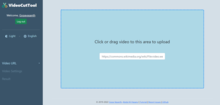
Firstly, start off by providing the URL of the video files that you would like to edit from Wikimedia Commons into the text field or Upload the video you have in your device by dragging and dropping or clicking the selected area. The tool will auto process the video that you have given.
Apply Video Edits

Provided video will be played in the player, Below the video, users will be able to see 4 editing options/tools - "Remove Audio", "Rotate Video", "Trim Video", "Crop Video". Choose the appropriate option and click on Preview button.
On clicking preview the video will be processed in the server, users can also view the live progress bar of video encodings. After the video is processed the Preview of the video will be displayed back on the video player.
Download / Upload edited video back to Commons

If the preview of the video is in desired state, users can proceed further to either Download edited video or Upload the edited video back to commons. On clicking the "Download" button, video starts downloading the edited video to users device and on tapping "Upload to Commons" button tool allows users to directly upload edited video back to the Wikimedia Commons.
Features

A long video can be trimmed into small ones, by selecting the Trim option, user can use the draggable time sliders to set the “Start” and “End” times of the video. On clicking the “Add timeline” button another time slider will be added to perform following sub-operations -
- As Multiple videos: Trimming a video into more than one shorter videos. These multiple trimmed videos can be either downloaded or uploaded to the Commons. Eg: A video of 15:25 min can be trimmed to multiple shorter videos like one part of 4 minutes and the other half with the remaining time (or up to the user).
- Concatenate into single video: All the trimmed videos from its parent video will be concatenated into one and made as a single final video. Eg: Trim any 2 minutes from a video of 15 mins, and trim a 3 minute part from the same video. Now you can concatenate both the parts and make it into a single video of 5 mins.

An overlay on the video player is used to move and drag to change the position of the crop and adjust video height and width by dragging the overlay's edges and corners.

Videos can be rotated using left or right rotate buttons. This option provides the instance preview of the output video.

Audio can be removed from the video and instant preview will be displayed on the player.

Tool auto converts videos to the commons supported format i.e MP4 to WebM or Ogv.
Team
As stated above, this tool was created as part of the Google Summer of Code 2019 and is currently live as a gadget on Commons.
This tool is being developed by the following people:
Active Maintainers:
Active Contributors:
Previous Members:
- Doc James (talk · contribs · email) 15:52, 20 April 2019 (UTC)
- Hassan Amin
- Pratik Shetty
- Abdul Al-Hasany (email)
- User:Jayprakash12345
Licensing
This tool has been licensed under The GNU General Public License v3.0.