Commons:GLAM/Wellcome/Image challenges
This is the place to find things to do relating to images from Wellcome's collections. These images are stored on Wikimedia Commons.
When the images were uploaded several years ago, they had very little metadata and the descriptions were quite sparse. This information helps people find and use the images, so there's lots you can do to improve them.
To help you find some images to get started on, there's a random image generator button below!
What is metadata?[edit]
Ideally every image would have the following information attached to it - we call this the metadata:
- Captions - A short description of the image.
- Summary Information - A longer, more complete, description of the image that ideally also has key details like who created it, where, and when.
- Structured Data - Key terms about what is in the image - these link to the knowledge base Wikidata and can be easily auto-translated into many languages.
- Categories - This is Wikimedia Commons' index and helps people to see clusters of related images.
All of the above will make the image more findable and therefore more likely to be used in Wikipedia and beyond!
Improve metadata[edit]

Read the instructions to the right to find out how to add captions, structured data, and edit the Summary information template.
For instance, at the moment this image description is not even clear (but almost certainly wrong!) about what animal is depicted!
Use your common sense and refer back to Wellcome Collection information and Wellcome Library information to find things to add.
Use an image to illustrate an article[edit]
If you know of or find an image that you think would really improve a Wikipedia article and give people something visual to engage with, you should add it!
This is a really simple thing to do. As you follow these steps, keep this page open and right click to open new tabs so you can see the instructions without clicking the back button!:
- Click the "Edit" tab at the top of the article on Wikipedia where you'd like to add the image - you may be asked whether you'd like to use the visual editor or the source editor: choose visual!
- The blue loading bar will pass across the page to load the editor. If this doesn't happen, and you see lots of typewriter-looking text with odd punctuation, find and click the magic pencil button to switch to visual editor!
- Scroll down the page and find where you'd like to add your image, and click your cursor into that part of the article.
- Click "Insert" and then "Images and media".
- Wikipedia will automatically search for images that have the article's title in the key words - if you have an image in mind already, you might see it listed here, but if not just type its title into the search and press return.
- Click on the image you want to use - you'll see a big preview and summary information to help you ensure you have the right one. If it is the right image, click "Use this image".
- Give the image a caption and alternative text. Alt-text should describe the picture for someone who cannot see it (it can be fun to practice writing alt-text by describing an image to another person and having them try to draw it!).
- Click the "Insert" button.
- Click "Publish changes..." at the top of the page.
- Write an edit summary saying what you did: Added image.
- Click "Publish changes" again - and voila! You've made an article better looking and made an image more findable!
Random image generator button[edit]
CONTENT WARNING: this button will give you an image missing some of the metadata described above completely at random from all the images uploaded from Wellcome to Commons. This includes some very graphic and/or potentially disturbing images so please take care of yourself and any bystanders by clicking with caution
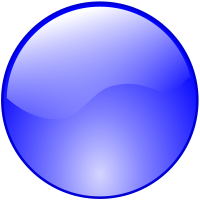
Advanced task: add categories[edit]
It is really useful to cluster images by theme - Wikimedia's categories do just this, but 13222 images from Wellcome have not yet been put into a category! Many others could be categorised to help index them and make them more findable.
These categories could also be very useful for you to share with researchers / students / colleagues as lightboxes with examples on particular topics.
If you're feeling slightly more advanced than editing metadata and want to play with some of the gadgets on Commons to enable you to add categories easily, here's how:
- Click on Preferences above (you might want to right-click and open in a new tab so you can keep these instructions in another to refer to easily).
- Click the Gadgets tab and scroll down to find "Tools for categories".
- Tick to turn on Cat-a-lot and HotCat. This is a good opportunity to read the documentation on how these work too.
- Click save - you now have new editing powers!
You are now ready to add things to categories using the gadgets and following the instructions from the documentation. If you'd like me to give you a quick walk-through via a video-call and some screen-sharing, just get in touch via email.
[edit]
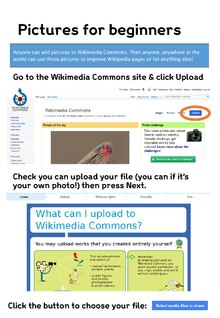
If you have a diagram that you created or a photograph you've taken that you would like to upload for others to be able to freely use, Wikimedia Commons is a great place to put it! You can even participate in a monthly photo challenge with different themes!
Follow the instructions in the guide to the right to upload your image from your computer or tablet. Pay close attention to the licensing rights that you assign to each image so you understand how the can be reused elsewhere.