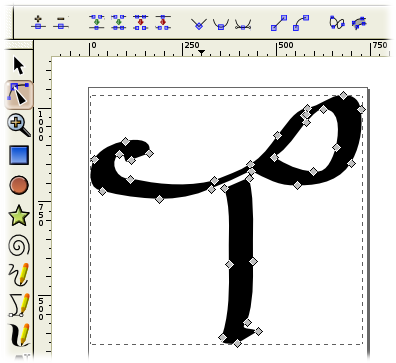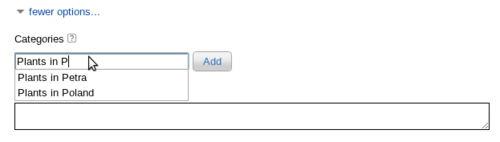User talk:Theresa Knott
|
Our first steps help file and our FAQ will help you a lot after registration. They explain how to customize the interface (for example the language), how to upload files and our basic licensing policy. You don't need technical skills in order to contribute here. Be bold contributing here and assume good faith for the intentions of others. This is a wiki - it is really easy. More information is available at the Community Portal. You may ask questions at the Help desk, Village Pump or on IRC channel #wikimedia-commons. You can also contact an administrator on their talk page. If you have a specific copyright question, ask at Commons talk:Licensing. |
| |
| (P.S. Would you like to provide feedback on this message?) | ||
Re: Image:School ip.svg[edit]
Hello! I didn't actually, I reverted back to your version. I had uploaded two attempts in between which didn't work, and as the file had a huge history already I reverted back to your version and deleted my revisions. Thus "revert to earlier version" was a revert from my new upload to your version. When revert summaries or revision deletion summaries become available all this will be much easier; it is too confusing now! You can see the revisions I deleted here. Regards, -- Editor at Large • talk 07:55, 8 April 2007 (UTC)
OH I see! I thought there may have been a problem with my image.Theresa Knott 07:57, 8 April 2007 (UTC)
As I am going to make a series of ancient Chinese characters, I use Inkscape and trace the bitmap into vector one. However, Yug told me to trace the image with the option "color quantization" with the number colour 2, but it seems that in the character those have many strokes, the traced image is either blank of blacked. Is there any other option to choose in order to trace a BLACK traced image? I am looking forward to hearing from you. Best wishes, Chanueting 03:18, 10 April 2007 (UTC)
- Oh yes certainly. Don't worry about the black that's easy to sort out. Try experimenting with any of the other options. Personally I would have thought that brightness would have been the best option, but you can try can try multiple scans too with the number of scans set to 2. Just experiment. If the resultant drawing comes out grey or some other non black colour you can manually set it to black using the fill and stroke dialogue box. See the red arrow on the following screenshot.
Note that if you choose multiple scans you will create more than one object. In this case we have the grey background and the black character. The objects are linked together and you will need to unlink them before you fill them in black. Do this with the button shown by the green arrow. have fun! Theresa Knott 12:56, 10 April 2007 (UTC)
Sorry to disturb you again, once I have tried your way, but it seems that it doesn't work, there is no trace image. If I try the option "Invert image" there is no use after changing the brightness. Do you use instant chat tools or freenode? I would like to have some instant learning when you would like to do it. Best wishes. Chanueting 13:28, 10 April 2007 (UTC)
Or do you use MSN or any other this kinds of software? Chanueting 15:22, 10 April 2007 (UTC)
I am sorry that I might not free on 6pm GMT, there is 2am here. I would like to state my problem: First, I download a .gif image from http://www.internationalscientific.org/, for example, in (hide link)I would like to download the one with serial number s08659 http://www.internationalscientific.org/CharacterImages/Seal/S00000/s08600/s08659.gif. Secondly, I download it. Thirdly I open it with Inkscape and started to "trace bitmap", after choosing the option "color quantization" with the number colour 2, after I press the "update", it seems that that no trace image is made, after clicking "OK" and it seems that nothing happened.
But how about choosing the option "brightness cutoff"? It seems that a trace image is made, but I don't know the difference between the former and the latter one. I hope these infomation and my situation can help you know what is happening. I am looking forward to hearing from you. Chanueting 15:51, 10 April 2007 (UTC)
- OK our first problem is you are using a slightly different version of inkscape than me. Or you are translating it perhaps. Anyway my options are different, so I'm guessing at what you mean. That said I think I am guessing correctly. So what you call update I call preview. This is a button that shos you what you image will look like in a little window yes?
I will follow exactly the same steps as you.
- I download the image.
- I import into inkscape and select trace bitmap.
- I try colour quantisation and select preview. No good I get a black square instead of an image.
- I try "image brightness" and select preview. No good. This time I get a white square.
- I know edge detection will be no good so I go to the "multiple scanning" box I set the number of scans to 2.
- As you can see the image on the left is a group of two objects. One object is a rectangle of white background. The other is the black character we want. I click on the ungroup button (shown by the green arrow on the other screenshot) to seperate these two objects. Then I click on the character and drag it to the left. I then click on the background.

- I don't want this background so I delete it. I also delete the original gif image. Job done. I can upload the image to commons.

Note that this drawing is exactly correct. All the different methods, such as color quantisation, brightness, multiple scans will produce the same final svg drawing. We can use which ever one we like as long as it works. I hope this helps. Theresa Knott 16:56, 10 April 2007 (UTC)
- Though the verson of yours and mine are not the same, but I think I would have a try. Thank you very much...but I may ask you for some help again, I hope you can give me a hand on Inkscape and wiki. (I am a green hand on commons...) Chanueting 03:32, 11 April 2007 (UTC)
Can I use Image:TheresaKnottChineseCharacter.svg? It seems that my Image:非-seal.svg does not look very well. Or could you mind teaching me to edit image? Chanueting 03:47, 11 April 2007 (UTC)
Of course you can. If you want to learn how to edit your image then click on the node tool. It is shown as a button on the left of the image below.( arc with three blue nodes)
This tool will bring up the nodes that make up the path. Ecach of these nodes can be dragged around and will change the image. Have a play and see how you get on. Theresa Knott 15:58, 11 April 2007 (UTC)
I see, thanks. Chanueting 19:49, 11 April 2007 (UTC)
Hallo, I would like to ask you some question again (It seems that I am troublesome), I have upload a image: Image:2-pyridone-chemical-dimer.svg, however the | bonding do not look like very well as they look sharp stroke, I have tried "break path at selected nodes", but it don't looks good, could you teach me the way to fix it or also the way to add a node? (I cannot use "insert node" between the break note) Chanueting 11:45, 1 May 2007 (UTC)
FYI[edit]
You have email. pfctdayelise (说什么?) 14:15, 8 August 2007 (UTC)
File source is not properly indicated: File:TheresaKnottChineseCharacter.svg[edit]
| This media may be deleted. |
A file that you have uploaded to Wikimedia Commons, File:TheresaKnottChineseCharacter.svg, is missing information about where it comes from or who created it, which is needed to verify its copyright status. Please edit the file description and add the missing information, or the file may be deleted.
If you created the content yourself, enter If someone else created the content, or if it is based on someone else's work, the source should be the address to the web page where you found it, the name and ISBN of the book you scanned it from, or similar. You should also name the author, provide verifiable information to show that the content is in the public domain or has been published under a free license by its author, and add an appropriate template identifying the public domain or licensing status, if you have not already done so. Warning: Wikimedia Commons takes copyright violations very seriously and persistent violators will be blocked from editing. Please add the required information for this and other files you have uploaded before adding more files. If you need assistance, please ask at the help desk. Thank you! |
Jodo (talk) 21:56, 20 August 2009 (UTC)
- It's an ancient chinese character. See the conversation above. The source is well ancient! I've tagged it as PD ineligable. 124.183.80.220 00:27, 21 August 2009 (UTC)
Tip: Categorizing images[edit]
Thanks a lot for contributing to the Wikimedia Commons! Here's a tip to make your uploads more useful: Why not add some categories to describe them? This will help more people to find and use them.
Here's how:
1) If you're using the UploadWizard, you can add categories to each file when you describe it. Just click "more options" for the file and add the categories which make sense:
2) You can also pick the file from your list of uploads, edit the file description page, and manually add the category code at the end of the page.
[[Category:Category name]]
For example, if you are uploading a diagram showing the orbits of comets, you add the following code:
[[Category:Astronomical diagrams]][[Category:Comets]]
This will make the diagram show up in the categories "Astronomical diagrams" and "Comets".
When picking categories, try to choose a specific category ("Astronomical diagrams") over a generic one ("Illustrations").
Thanks again for your uploads! More information about categorization can be found in Commons:Categories, and don't hesitate to leave a note on the help desk.BotMultichillT 03:24, 8 September 2009 (UTC)
- Image:InkscapeSelectingUnwantedBackground.png was uncategorized on 6 September 2009.
- Image:InkscapeInsettool.png was uncategorized on 6 September 2009.
- Image:InkscapeConnector.png was uncategorized on 6 September 2009.
- Image:InkscapeLayerTool.png was uncategorized on 6 September 2009.
- Image:InkscapeDrawingWineGlass.png was uncategorized on 6 September 2009.
- Image:InkscapeCalligraphyClosedPaths.png was uncategorized on 6 September 2009.
- Image:InkscapeBitmapTraceChinese.png was uncategorized on 6 September 2009.
- Image:InkscapeSettingAlphaTransparency.png was uncategorized on 6 September 2009.
- Image:Inkscapefillandstrokebutton.png was uncategorized on 6 September 2009.
- Image:InkscapeAlignTool.png was uncategorized on 6 September 2009.
- Image:InkscapeGradientTool.png was uncategorized on 6 September 2009.